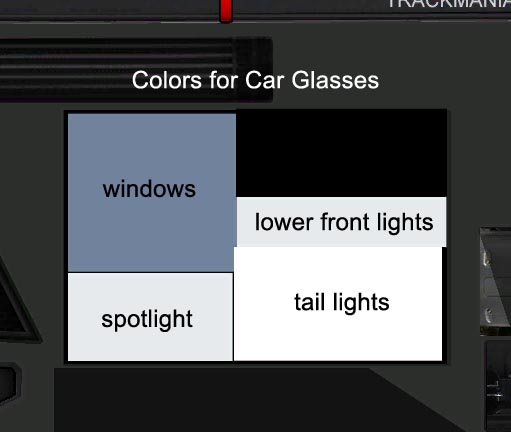... Image of result
I was aksed about a tutorial how to make the front and rear lights of my skin. so here we go...
I will not explain the basics of Skinning, the .dds files, the aplha layers ect...
You will surely find ohter posts and tutorials about this stuff around.
I am using Photoshop CS5 and the PS64-DDS Plugin.
My fist attemt for creating the front lights was a strange and very dificult way. After some hours i found an extremly easy way to get the "one stripe"-light or whatever you want to call it...
You will need two files to get the Lights working that way:
The first: DetailsDiffuse.dds
Contains the car detail textures. The smaller stuff like lights, steats, windows ect.
The second: DetailsIllum.dds
Here you will find everything that "glows" like the lights.
Now the fun begins...
..:: START ::..
First we start of with the easy part. The DetailsDiffuse.dds. Import the file to Photoshop (or any other program you prefer). You will see a lot of stuff and need to find the lights and the glasses. Glasses? Why? I will explain that later. They're the most important for the front.

... front lights, rear lights, glasses
The image up here shows all three parts you need. Left are are everything for the front lights. In the center you can see the rear lights. And Thoose boring squares on the right are the glasses. We start with making the rear led-like lights...