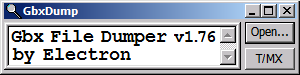MP4.1 no sound.[Fix]
Moderator: English Moderator
-
scottybegood
- Posts: 3
- Joined: 22 May 2019, 00:15
Re: MP4.1 no sound.
I have followed the above and installed openal still no sound.
Re: MP4.1 no sound.
Ok.
Could you please check the advanced configuration, audio tab of the Maniaplanet Launcher, and tell which devices it has detected?
Could you please check the advanced configuration, audio tab of the Maniaplanet Launcher, and tell which devices it has detected?
-
scottybegood
- Posts: 3
- Joined: 22 May 2019, 00:15
Re: MP4.1 no sound.
Audio Enable Checked
Audio device : Speakers (Realtek High Definition Audio) [OpenAL Soft]
Quality: Normal
Speakers: Use System Config ~ Grayed out
EFX HRTF and Dynamic Mix are Unchecked
Enable Doppler and Allow Music to change while racing Checked
I have Also tried to get sound from
HTC Vive
Corsair Headset
HDMI to each of my connected monitors using Nvidia High Definition Audio
and the speakers built into my Web Cam.
Audio device : Speakers (Realtek High Definition Audio) [OpenAL Soft]
Quality: Normal
Speakers: Use System Config ~ Grayed out
EFX HRTF and Dynamic Mix are Unchecked
Enable Doppler and Allow Music to change while racing Checked
I have Also tried to get sound from
HTC Vive
Corsair Headset
HDMI to each of my connected monitors using Nvidia High Definition Audio
and the speakers built into my Web Cam.
-
Ouroboratika
- Posts: 7
- Joined: 23 May 2019, 20:09
Re: MP4.1 no sound.
Hi, I'd like to chip in here too. All my Trackmania 2 games have no audio after the last big Maniaplanet update as well. (To be clear, the audio worked fine for it in the past.) I read through this thread, and installing OpenAL didn't fix the issue for me either. I'm at work, so I can get my exact computer specs later, but for what it's worth, I use an AudioBox USB audio interface for my sound (and route it to some speakers and/or headphones). My audio works fine for all other applications except for Maniaplanet/Trackmania.  Finding a fix for this would be appreciated!
Finding a fix for this would be appreciated!
Re: MP4.1 no sound.
Do not install the OpenAL library from this site: https://www.openal.org/ It is completely obsolete/outdated.
According to the entries in the launcher, Nadeo uses instead a fork of the alternative implementation OpenAL Soft (https://openal-soft.org/).
The Win32 and Win64 binaries provided on this page export the same functions as the ones Nadeo has bundled with ManiaPlanet.
After renaming, they also work fine with Maniaplanet. So that they are not immediately replaced by the updater, you have to change their file date to the current date with a Touch utility.
Every few months I also have the problem that Maniaplanet doesn't output sound. I don't remember the cause anymore. Maybe it was an update of the Realtek audio driver or after I accidentally unplugged my headset again.
But the problem could always be solved with the Volume Mixer (SndVol.exe). The volume control for ManiaPlanet was set to zero. But you couldn't just push it up because it was strangely linked to the other controls. But somehow I managed to get everything back in sync, as you can see in the screenshot:

According to the entries in the launcher, Nadeo uses instead a fork of the alternative implementation OpenAL Soft (https://openal-soft.org/).
The Win32 and Win64 binaries provided on this page export the same functions as the ones Nadeo has bundled with ManiaPlanet.
After renaming, they also work fine with Maniaplanet. So that they are not immediately replaced by the updater, you have to change their file date to the current date with a Touch utility.
Every few months I also have the problem that Maniaplanet doesn't output sound. I don't remember the cause anymore. Maybe it was an update of the Realtek audio driver or after I accidentally unplugged my headset again.
But the problem could always be solved with the Volume Mixer (SndVol.exe). The volume control for ManiaPlanet was set to zero. But you couldn't just push it up because it was strangely linked to the other controls. But somehow I managed to get everything back in sync, as you can see in the screenshot:

-
Ouroboratika
- Posts: 7
- Joined: 23 May 2019, 20:09
Re: MP4.1 no sound.
My man!
https://media.giphy.com/media/qPVzemjFi150Q/giphy.gif
That seemed to do the trick. I used FSTouch to update the created/accessed time of the two fresh (and renamed) .dlls to today and that seems to be working. Opening and closing Trackmania doesn't update/overwrite the files now, and all the game sounds are there.
-
Klangspiel
- Posts: 10
- Joined: 06 May 2019, 15:17
Re: MP4.1 no sound.[Fix]
could we have a step by step tut pretty please ? :')
Re: MP4.1 no sound.[Fix]
1. Exit Maniaplanet
2. Open the OpenAL Soft web page
3. Download the latest ZIP file with the Win32 and Win64 binaries
4. Open Windows Explorer and go to the download folder
5. Unzip the downloaded file
6. Go to the the subfolder "bin" of the extracted zip archive
7. Create a new Text file with the text "@copy /b %1+,," (without the quotation marks)
8. Save the file with the name "touch.cmd"
9 Copy the file "touch.cmd" to the subfolders "Win32" and "Win64"
10. Go to the subfolder "Win32"
11. Rename the file "soft_oal.dll" to "OpenAL32_bundled.dll"
12. Run the touch command with "OpenAL32_bundled.dll" as command line parameter or drag-and-drop the file onto "touch.cmd"
13. Ensure that the file date of "OpenAL32_bundled.dll" has changed to the current date.
14. Copy the file "OpenAL32_bundled.dll" to the Maniaplanet program folder (e.g. "C:\Program Files (x86)\ManiaPlanet")
15. Go to the folder "bin\Win64"
16. Rename the file "soft_oal.dll" to "OpenAL64_bundled.dll"
17. Run the touch command with "OpenAL64_bundled.dll" as command line parameter or drag-and-drop the file onto "touch.cmd"
18. Ensure that the file date of "OpenAL64_bundled.dll" has changed to the current date.
19. Copy the file "OpenAL64_bundled.dll" to the Maniaplanet program folder (e.g. "C:\Program Files (x86)\ManiaPlanet")
20. Run Maniaplanet
2. Open the OpenAL Soft web page
3. Download the latest ZIP file with the Win32 and Win64 binaries
4. Open Windows Explorer and go to the download folder
5. Unzip the downloaded file
6. Go to the the subfolder "bin" of the extracted zip archive
7. Create a new Text file with the text "@copy /b %1+,," (without the quotation marks)
8. Save the file with the name "touch.cmd"
9 Copy the file "touch.cmd" to the subfolders "Win32" and "Win64"
10. Go to the subfolder "Win32"
11. Rename the file "soft_oal.dll" to "OpenAL32_bundled.dll"
12. Run the touch command with "OpenAL32_bundled.dll" as command line parameter or drag-and-drop the file onto "touch.cmd"
13. Ensure that the file date of "OpenAL32_bundled.dll" has changed to the current date.
14. Copy the file "OpenAL32_bundled.dll" to the Maniaplanet program folder (e.g. "C:\Program Files (x86)\ManiaPlanet")
15. Go to the folder "bin\Win64"
16. Rename the file "soft_oal.dll" to "OpenAL64_bundled.dll"
17. Run the touch command with "OpenAL64_bundled.dll" as command line parameter or drag-and-drop the file onto "touch.cmd"
18. Ensure that the file date of "OpenAL64_bundled.dll" has changed to the current date.
19. Copy the file "OpenAL64_bundled.dll" to the Maniaplanet program folder (e.g. "C:\Program Files (x86)\ManiaPlanet")
20. Run Maniaplanet
Who is online
Users browsing this forum: No registered users and 1 guest